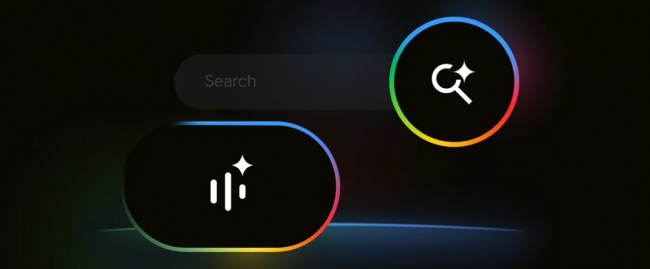Many mobile apps still overlook accessibility, which makes them difficult or even impossible for users with disabilities. This problem puts companies at risk of legal actions. Approximately 1.3 billion people experience significant disabilities. Automated accessibility testing helps teams detect critical issues early. It reduces manual effort and maintains compliance across every release cycle.
Websites need to adhere to Web Content Accessibility Guidelines (WCAG). They provide a comprehensive framework for achieving inclusivity and ensuring color contrast ratios.
Role of WCAG in Accessibility Testing

Below are the key steps to help you implement effective and automated accessibility testing
1) Accessibility Standards
Accessibility testing starts with a solid understanding of global standards. The WCAG 2.1 guidelines are widely accepted and provide a structured framework for making digital content more accessible. These include requirements for contrast ratios and support for screen readers.
For mobile applications, special attention is needed for touch targets and orientation. Section 508 is mandatory for U.S. government-related apps, while EN 301 549 applies in the European Union. Understanding these rules is essential because all testing will be conducted by them. They set the standard for what counts as accessible and what doesn't.
2) App Requirements
Identify the parts of your app that require accessibility support before jumping to the roles or scripts. This step is typically performed during the design or requirements analysis phase. Review each screen and feature, noting elements like form fields and pop-ups.
List what assistive technologies your app should support, such as TalkBack or switch access. You should also define whether the app should support features like screen magnification or dynamic text resizing. This ensures your automation later targets meaningful functionality and doesn’t waste time on irrelevant checks.
3) Tool Selection
Not all accessibility issues can be detected automatically, but many can. The tool you choose will impact what gets detected and how results are reported.
Low-code automation tools usually include accessibility scanning during functional test runs. They are widely used for mobile UI testing and support accessibility checks for several areas of a mobile app.
Your tool or framework choice should match your app's platform (iOS, Android, or hybrid) and your CI/CD setup.
4) Test Case Design
Once your tools are ready, integrate accessibility validation into your automated test cases. Start by using accessibility IDs for every interactive element. These identifiers are crucial for both automation tools and screen readers. Then write scripts to validate common issues, such as missing labels, incorrect roles (e.g., a button marked as text), or improper focus order.
Also, check contrast ratios using built-in methods or extensions. Accessibility tests can be added to your regression suite, ensuring that every new release is automatically validated. You can also tag accessibility-specific test cases separately for focused runs.
5) Device Coverage
Accessibility can behave differently depending on the phone model and screen resolution. For example, a button might be labeled adequately on Android 13 but hidden on Android 10 due to layout issues. To catch these problems, run your tests across various devices.
Use real devices or cloud testing platforms, such as BrowserStack, Sauce Labs, or Kobiton. Emulators are good for basic checks, but real devices show how the app responds to accessibility services like VoiceOver or TalkBack in real-world conditions. This step is crucial to ensure your app is inclusive across various user environments.
6) Report Analysis
After test execution, you need proper reporting to analyze results. Good tools generate detailed reports that identify the issue, such as a missing label or low contrast. Which WCAG rule does it violate, Severity level (critical, moderate, minor), Suggested fix or recommendation?.
These reports make it easier for developers to understand and resolve issues without having to guess. Tools like vStellar or Google Lighthouse can provide you ready-to-use dashboards or JSON reports that can be easily integrated into your defect tracking system, such as Jira or TestRail.
7) Issue Fixing
As reports are reviewed, the next step is fixing the detected accessibility bugs. The development team makes changes based on the suggestions. Then, the accessibility test cases are rerun to confirm that the fixes are working. This step is not just about fixing one issue, but also about ensuring that the solution does not create another problem.
Sometimes fixes in layout or colors can affect other areas of accessibility. That’s why it's best to rerun the whole suite, especially in critical screens like login or sign up, etc.
8) CI/CD Integration
Once everything is stable, include your accessibility test suite in your CI/CD pipelines. This means tests will automatically run on every new build or deployment.
Set rules to block releases if any critical accessibility violations are found. That is why you catch problems early before they reach users.
CI/CD tools or frameworks support this integration easily. You can schedule nightly builds and even auto-generate reports sent via Slack or email.
9) User Feedback
Automation tools or frameworks are powerful but not 100% perfect. They can not thoroughly test how a real screen reader user interacts with the app. That is why manual testing is also essential. Use actual devices with screen readers enabled, and attempt to navigate through the app using only voice and gestures.
10) Ongoing Maintenance
Mobile accessibility testing is not a one-time task. As your app expands, new features or design changes may introduce new issues. Keep updating your automated scripts and accessibility checklist.
Train your development team to write accessible code from the start. Add accessibility verification as part of your definition of done in Agile stories. Regular audits and testing cycles will ensure your app remains accessible over time and does not fail when laws or user needs evolve.
Conclusion
Most mobile apps fail to meet accessibility needs because testing is either skipped or done too late. This will frustrate your users and even result in legal consequences. Mobile app accessibility testing addresses this by identifying critical issues early. So developers can fix this issue before the final app is launched in the market.
Post Comment
Be the first to post comment!