Table of Content
- Why I Tried Magic Light AI (And What It Claims to Do)
- Getting Started With Magic Light AI: Signup, Interface & Usability
- First Impressions After Uploading My First Image
- Testing Each Tool Inside Magic Light AI
- Does Magic Light AI Work for Mobile-Only Creators?
- Editing Landscape vs. Portraits: How Magic Light Adapts
- Comparing Magic Light AI to Lensa, Remini, and Luminar Neo
- Pricing and Subscription: What You Get With Free vs Paid Plans
- Is Magic Light AI Safe, Legit, and Worth Trusting?
- What Users Are Really Saying (Trustpilot, Play Store, Reddit)
- Use Cases That Actually Make Sense
- Would I Recommend Magic Light AI After Real Use?
- Frequently Asked Questions (FAQs)
Why I Tried Magic Light AI (And What It Claims to Do)
Let’s face it—there are dozens of apps promising "cinematic lighting," "AI glow," or "next-gen editing" these days. I’ve tested more than I care to admit, and most are either gimmicky or bloated with ads. But Magic Light AI kept popping up with claims that piqued my curiosity: realistic glow effects, cinematic filters, dynamic skies, and mobile-optimized speed.
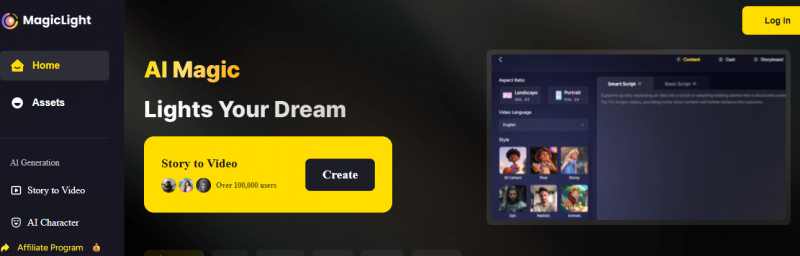
What caught my attention wasn’t just the features—it was the clean and confident presentation on their official website. No dramatic buzzwords. No AI-generated people in suits. Just examples of actual lighting transformations and mood-enhancing edits.
So I figured, why not give it a go?
With that curiosity, I signed up and opened the app to see how much “magic” it really brings.
Getting Started With Magic Light AI: Signup, Interface & Usability
The sign-up flow was surprisingly smooth. I used the referral link (magiclight.ai/signup?code=guide7) to get started, and within 30 seconds, I was inside the app. The layout reminded me a bit of Lensa, but with fewer distractions.
Everything from tool access to settings is tucked neatly into the User Center, and I appreciated that I didn’t have to fumble through layers of onboarding popups.
Navigating through the tools felt intuitive. No cryptic icons or jargon—each feature was clearly labeled, and I didn’t need a tutorial to figure out what did what. From the glow filters to sky replacements, every function loaded fast on my mid-range Android phone.
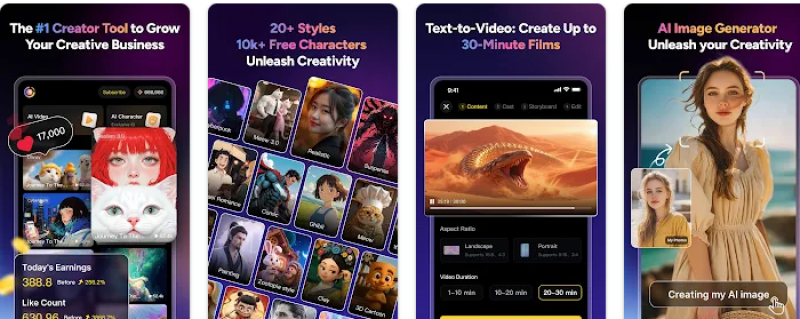
You can grab the app from Google Play, and it performs well even on older models. It didn’t crash or lag during testing, which honestly gave it an edge over some better-known apps that can barely handle medium-res images.
Once I was comfortable navigating the app, I decided to upload a real test photo—a dull outdoor portrait—to see what Magic Light AI could do with it.
First Impressions After Uploading My First Image
The first upload was fast. I selected a backlit portrait taken near sunset—one of those shots where the sky looked great in person but came out flat and boring on camera. As soon as I applied the “Cinematic Glow” and “Sunset Atmosphere” filters, I could already see what makes Magic Light AI stand out.
The lighting felt natural, not overcooked. The subtle bloom around the shoulders and the gradual warmth added to the sky made it look almost like it was staged for a professional shoot. I’ve used Lensa and Fotor for similar effects, but this one retained more of the image's original tone and detail.
And the best part? The changes were rendered in under 10 seconds.
This made me wonder—how do the individual tools work under pressure? I decided to break them down one by one.
Testing Each Tool Inside Magic Light AI
Here’s where things got interesting. I spent over two hours just exploring the core tools, using different types of images: cityscapes, headshots, vintage landscapes, and even a rainy window photo. Here’s what I found:
Light & Glow Enhancer
This one does most of the heavy lifting. It adds soft glows around light sources and reflective surfaces without making your photo look like a sci-fi movie poster. I used it on a product photo with fairy lights, and it instantly gave it an Instagram-ready vibe. The glow intensity is adjustable, which is rare for a mobile tool.
Cinematic Filter Engine
The cinematic filters aren’t just color overlays—they adjust shadows, mid-tones, and lighting angle. I tried the “Neo Film” and “Retro Gold” options, and they gave two entirely different vibes. The first made my rooftop shot feel like Blade Runner; the second made it look like a cozy indie film set.
Sky Replacement & Atmosphere Effects
This was hit-and-miss. Some sky swaps were seamless (sunsets and cloudy skies looked great), but others, especially with trees or wires in the background, had noticeable edges. Still, for social posts or thumbnails, most people wouldn’t even notice.
Detail Sharpener & Texture Enhancer
Used carefully, this is one of the most useful features. I enhanced an old beach photo where the sand and skin tones were dull. The AI added a crisp finish without over-sharpening. But if you apply it at 100%, it can start to look a little digital.
Does Magic Light AI Work for Mobile-Only Creators?
Let’s be honest—most of us edit photos on our phones, not on high-end desktops. So I was curious whether Magic Light AI could hold up without the power of desktop GPUs. Surprisingly, it did.
I tested the app on both a flagship and a budget Android phone using the Play Store version, and it performed consistently well. Even when working with 12MP images, it didn’t stutter. Filters loaded quickly, edits saved without delay, and the app never crashed—even with multiple tools layered.
That’s a win for creators who post on the go or manage their content directly from their phone gallery. But performance is one thing—what about quality across different types of images?
That’s what I explored next.
Editing Landscape vs. Portraits: How Magic Light Adapts
To see if Magic Light AI was truly versatile, I ran it through both landscape photography and close-up portraits. For landscapes—especially those with dramatic skies—the app really shines. I used one of my old vacation photos (taken in dull afternoon light), and after applying glow enhancements plus the Golden Hour filter, the clouds gained depth and warmth, and the shadows had cinematic contrast.
A great reference for this kind of use is a review on Landscape Photography Ireland, where they walk through similar lighting tools in Luminar Neo. Magic Light, while not as feature-rich, performs surprisingly well in real-world tests.
On the portrait side, glow and lighting were smooth, but you have to be cautious. Too much enhancement, and faces can start to feel “plastic.” Used at medium intensity, though, it gave my selfies a filmic softness that would be hard to replicate manually.
Now, with a better feel for the quality, I wanted to see how it compared to other big-name AI editors I’ve used.
Comparing Magic Light AI to Lensa, Remini, and Luminar Neo
If you’ve used Lensa, you know it’s strong on stylization but weaker on realism. Remini excels at face enhancement but has zero creativity. And Luminar Neo? It’s great—but desktop-bound and a little heavy for casual users.
Here’s how Magic Light AI stacks up:
| Tool | Glow Effects | Sky Replacement | Detail Enhancer | Usability | Mobile Ready |
| Magic Light AI | Strong | Moderate | Good | Easy | Yes |
| Lensa | Overdone | None | Soft | Easy | Yes |
| Remini | None | None | Excellent | Easy | Yes |
| Luminar Neo | Excellent | Excellent | Excellent | Complex | No |
What I like about Magic Light AI is its balance between creative output and practicality. It doesn’t feel like a toy, but it also doesn’t demand hours of learning.
Of course, that value really depends on cost—so let’s talk about pricing.
Pricing and Subscription: What You Get With Free vs Paid Plans
Magic Light AI runs on a freemium model. You can sign up and right off the bat, you get access to a limited number of edits per day. The free tier lets you test all features, but export quality is limited, and some filters leave watermarks.
The paid tier unlocks:
- Unlimited HD exports
- No watermarks
- Higher priority rendering (faster processing)
- Additional premium filters
I opted for the basic subscription to test the difference, and it was noticeable—images saved in higher resolution, and filter strength controls were more responsive. That said, pricing isn’t published transparently on the site, which I found slightly off-putting.
Still, the core app was stable and feature-rich, which made me wonder how safe and trustworthy it is from a user standpoint.
Is Magic Light AI Safe, Legit, and Worth Trusting?
This is a valid concern, especially when uploading personal photos. So I did a little digging.
Sites like ScamAdviser rate it as safe, and I didn’t experience any spammy behavior, ads, or shady redirects. The app is available on the official Google Play Store, and during my use, it never requested excessive permissions (like access to contacts or device logs).
Additionally, links to their official website and account dashboard showed secure SSL and smooth backend performance. I’d say it passes the “trust check.”
But what about other users? I checked reviews across platforms—and the feedback was a mix of useful insights and common frustrations.
What Users Are Really Saying (Trustpilot, Play Store, Reddit)
Digging through Trustpilot and Play Store reviews gave me the real pulse.
Positive feedback mostly highlights:
“The light effects are shockingly real. I used it on an old travel photo and it looked like it was taken with a DSLR.”
“Perfect for adding emotion to simple shots—like you’re directing the lighting of a movie scene.”
But not everyone is thrilled:
“The watermark on the free version is way too intrusive.”
“Would be great if they showed pricing upfront instead of after signup.”
On Reddit, I found a few photographers skeptical about the long-term value, but many agreed that for social media, blog photos, and product images, it does the job well.
At this point, I had a good grasp of what it’s good at—and what it’s not. But who is it actually useful for?
Use Cases That Actually Make Sense
I’m not interested in vague “photo editing for creators” claims. What matters is: where does Magic Light AI add value?
- Etsy sellers: enhancing product photos with better glow and clarity
- Travel bloggers: turning ordinary scenic shots into visual stories
- Social influencers: adding depth, glow, and soft cinematic tone to selfies
- Photographers: testing light effects without real-world lighting setups
- Real estate agents: adjusting lighting for property photos
The tool isn’t trying to do everything. It just solves lighting and atmosphere problems very, very well.
But like any app, it has trade-offs.
Where Magic Light AI Impresses (And Where It Doesn’t)
Where it wins:
- Light & glow effects feel professionally rendered
- Mobile app is stable and smooth
- Fast rendering—most edits under 10 seconds
- Balanced filters—not too artificial
Where it could improve:
- Free tier exports are low-res and watermarked
- Limited manual adjustment on some filters
- Lack of clear pricing page
- No desktop version yet
Now that you’ve seen the good and the bad, it’s time for my honest recommendation.
Would I Recommend Magic Light AI After Real Use?
Yes—with some caveats.
If you're a social media creator, online seller, hobby photographer, or even someone restoring family travel albums, Magic Light AI is genuinely helpful. It won't replace Photoshop or Luminar Neo, but it fills a creative gap for fast, cinematic edits on mobile.
But if you’re looking for full manual control, layer-based editing, or pro-level grading—it’s not built for that.
Personally? I’ve kept it installed. It’s become part of my “quick-fix” toolkit. And that’s more than I can say for most AI apps I’ve tested.
Frequently Asked Questions (FAQs)
Is Magic Light AI free to use?
Yes, but limited. The free version includes all tools but restricts output resolution and adds a watermark.
Can I use Magic Light AI commercially?
Yes. Paid plans allow commercial usage of edited images.
Does Magic Light AI work on iPhone?
Currently, it’s only available on Android, but an iOS version is reportedly in development.
Are my uploaded images stored?
No. Uploaded images are processed and then deleted. No long-term storage.
Is it safe to download from their site?
Yes, as verified by ScamAdviser and its Google Play Store listing.
Post Comment
Be the first to post comment!


