In today's hyper-connected digital landscape, language is no longer a barrier—it’s a bridge. For global businesses, students, and professionals, translating documents like PDFs quickly and accurately is essential.
Gone are the days of copying and pasting chunks of text into translation boxes. Modern tools use artificial intelligence to preserve formatting, understand context, and deliver fluent, human-like translations directly from PDF files.
Here’s a look at the top AI PDF translation tools of 2025, each offering unique strengths—from fast one-click file uploads to advanced language modeling. Whether you're trying to translate French to English, or decode a technical manual in Japanese, these platforms will help you get there smoothly.
1. Lufe AI
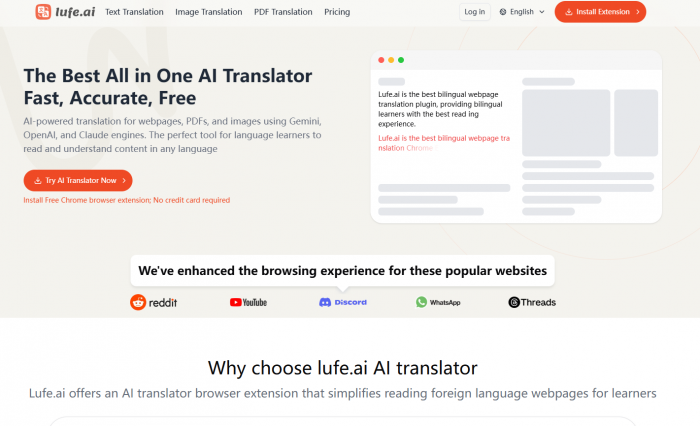
Overview
Lufe AI has quietly emerged as a favorite for users seeking a lightweight yet powerful solution for PDF translation. What sets it apart is its clean interface, fast processing, and advanced language understanding. It supports direct PDF uploads, automatically detects embedded text, and translates while preserving document layout—something that many older platforms struggle with.
Whether you're working with academic journals, financial reports, or contracts, having a reliable AI pdf translator makes all the difference.
Its real strength lies in balancing simplicity with smart AI. Whether you’re a student working with academic research or a marketer localizing branded assets, Lufe AI handles translations with context-aware precision.
Pros
- Clean, intuitive UI with drag-and-drop PDF upload
- Preserves layout and design elements
- Excellent for everyday tasks like translate French to English
- Privacy-conscious: No storage without consent
How to Use
- Go to Lufe AI
- Upload your PDF file
- Select your source and target language
- Wait a few seconds for the translation to process
- Download or copy the output in your desired format
A standout option for users who value speed, clarity, and accuracy without unnecessary clutter.
2. DeepL
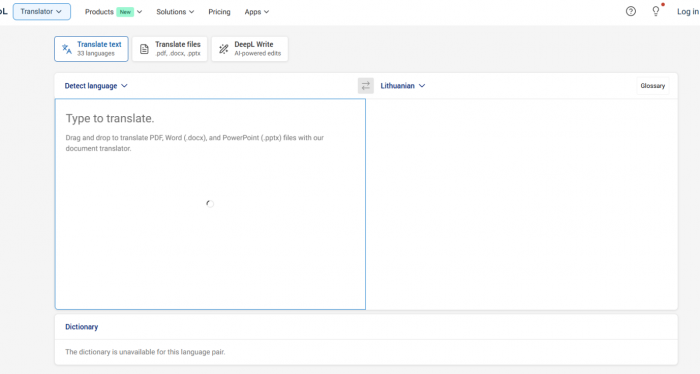
Overview
Often considered the gold standard in AI translation, DeepL brings industry-leading language quality to its PDF translation feature. Known for its finesse in European language pairs, it excels at translating nuanced texts, especially French to English, with a near-human tone.
While it performs best with text-heavy documents, it occasionally struggles with PDFs containing graphics or non-standard formatting.Like Lufe AI offers a modern and accessible way to translate PDFs without jumping through technical hoops—making it a strong choice for users who want simplicity without sacrificing quality.
Pros
- High-quality translations, especially for European languages
- Supports PDF, Word, and PowerPoint formats
- Custom glossary for tailored translations
How to Use
- Navigate to DeepL’s document translator
- Upload your PDF file
- Select the source and target languages
- Wait for processing and download the translated version
Note: Advanced features like glossaries and formality settings may require a Pro subscription.
3. Immersive Translate
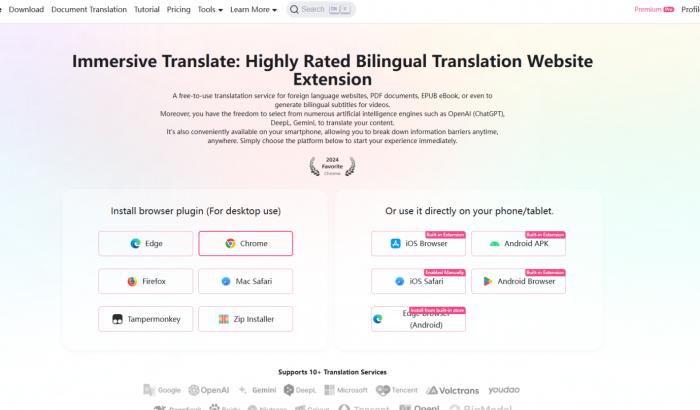
Overview
Immersive Translate is designed with language learners and readers in mind. While it doesn’t offer traditional file uploads, it shines when working with PDFs opened in-browser. Paired with Chrome or Edge, this extension overlays dual-language translations right onto the screen—ideal for slow reading and comprehension exercises.
This tool is especially helpful if you’re reading complex French articles and want to translate French to English on the fly, line-by-line.
Pros
- Bilingual reading experience
- Real-time dual-language mode
- Great for comprehension and side-by-side learning
How to Use
- Install the Immersive Translate browser extension
- Open your PDF using an online viewer
- Activate dual-language mode
- Hover over text for instant translations
While not a traditional document converter, it offers a unique, immersive experience that’s great for learning and understanding.
4. MachineTranslation.com
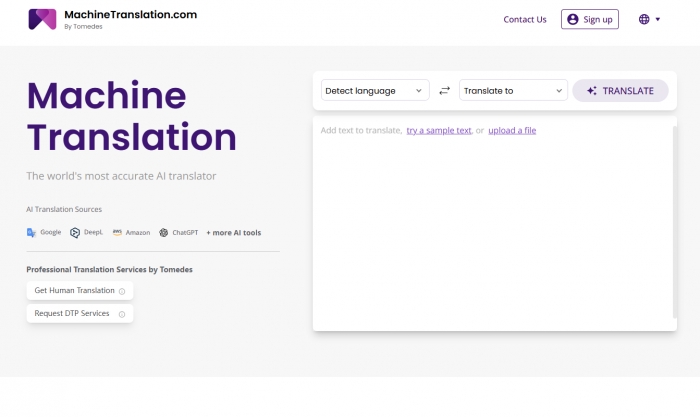
Overview
MachineTranslation.com isn't an AI translator itself—it’s a comparison tool that displays outputs from different engines (e.g., Google Translate, DeepL, Microsoft). If you’ve already extracted text from a PDF using OCR or another tool, this platform helps you validate and refine translations.
Its strength lies in comparative accuracy—especially useful for professional or technical content.
Pros
- Allows side-by-side comparison of translation engines
- Great for accuracy checking
- Supports a wide range of language pairs
How to Use
- Extract text from your PDF using another tool
- Paste it into the MachineTranslation.com interface
- View translations from multiple AI models
- Choose the most accurate version or blend elements manually
This is a translator enhancer, best used in tandem with platforms like Lufe AI or DeepL.
5. Sider.ai Translator
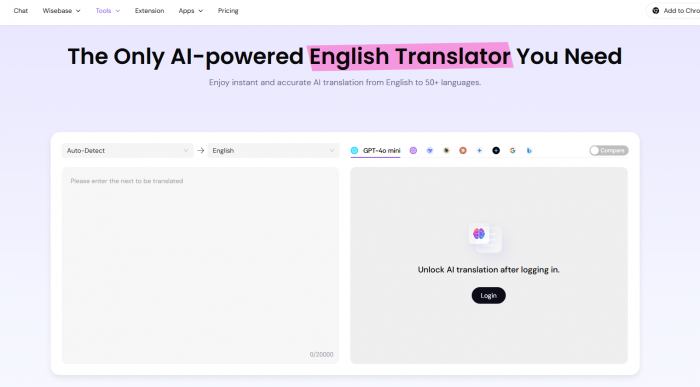
Overview
Sider.ai offers a flexible multitool that includes PDF translation alongside summarization, rewriting, and screen OCR. Its PDF feature isn’t standalone but can be accessed via screen capture or by uploading text from your document. With integration into platforms like Notion or browser tools, it’s a strong fit for productivity-focused users.
Pros
- All-in-one AI assistant
- Screen text recognition for scanned PDFs
- Integrates with Chrome and productivity apps
How to Use
- Install the Sider browser extension
- Open your PDF and use screen capture to select text
- Let Sider extract and translate it
- Copy results directly into your workflow
Best for multitaskers or those juggling multiple languages across documents and platforms.
6. OpenL
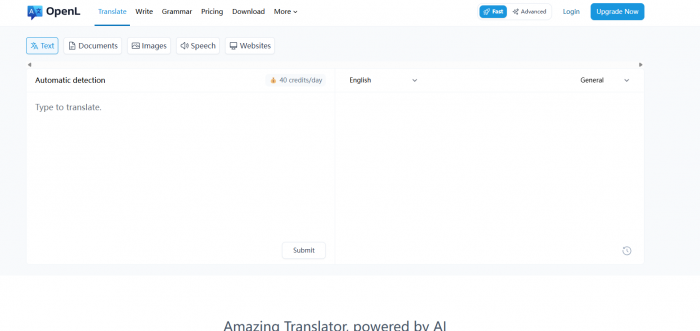
Overview
OpenL is an open-source AI translation engine that prioritizes flexibility and data ownership. While it requires more technical setup, developers or companies looking to create custom PDF translation pipelines can adapt OpenL to suit specific workflows.
It supports PDF processing when integrated with OCR tools and custom APIs, making it ideal for large-scale or secure translation environments.
Pros
- Fully customizable translation pipeline
- No vendor lock-in
- Great for enterprise and internal systems
How to Use
- Install or host the OpenL engine
- Integrate with OCR or document parsing systems
- Upload your PDF and process through the translation model
- Use the output via API or export manually
Best for tech teams or enterprise users who need control over translation data and infrastructure.
Final Thoughts
From academic use to global business, having the right AI PDF translator can streamline workflows, increase accessibility, and eliminate communication barriers. Whether you're a language learner trying to translate French to English, or a professional dealing with multilingual contracts, the tools above provide a diverse range of features tailored to different needs.
With the right tool, the process of translating even complex PDF documents becomes a breeze. The only question left is: which one fits your workflow best?
Post Comment
Be the first to post comment!


